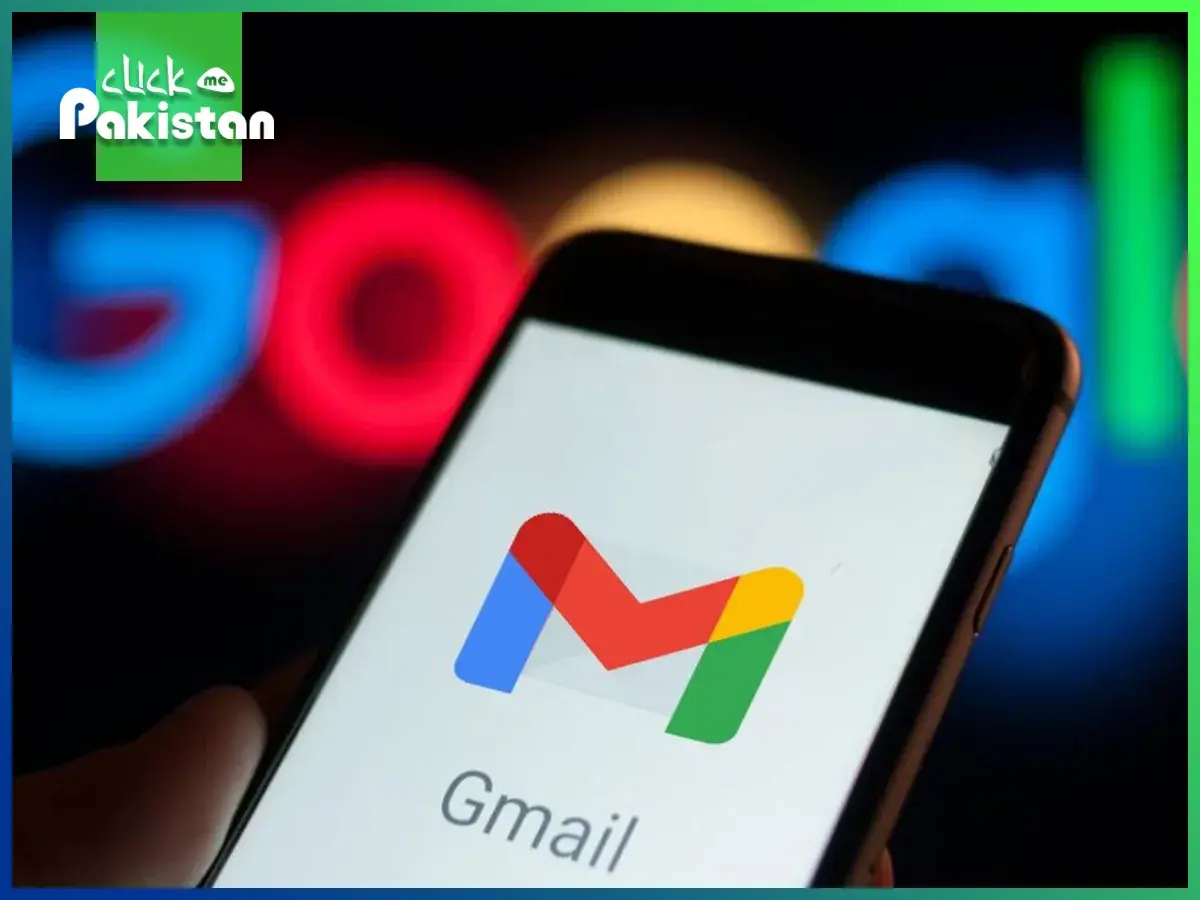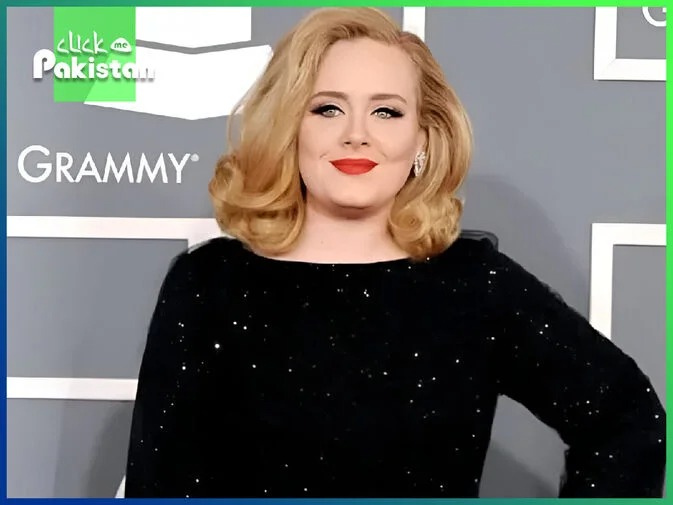Introduction of Gmail Settings
Email continues to be a mainstay of daily communication in the world of digital communication, enabling correspondence worldwide with previously unheard-of speed and ease. Gmail is often regarded as the most user-friendly email platform due to its strong features, intuitive interface, and easy connection with other Google services. We take a look at five crucial Gmail settings in this blog post that could completely change the way you use email. With the “Undo Send” option, you may lessen the anxiety of sending a hurried message while strengthening security. In the fast-paced digital world of today, email is a necessary tool for communication.
Gmail settings is one of the most well-liked and feature-rich email service providers among the many others. But a lot of people don’t know about the customizable options that can improve their Gmail experience. We’ll go over five crucial Gmail settings in this blog article that you should think about adjusting to maximize your productivity and email management.
Enable Undo Send

Have you ever pressed the send button only to find out a few minutes later that something went wrong? You can undo an email quickly after sending it by using Gmail’s “Undo Send” option. Go to Gmail Settings > General > Undo Send to activate this option. Then, choose the preferred cancellation period (5,10, 20 or 30) seconds. Once enabled, you’ll have a little window of time to retract an email sent, providing you piece of mind and the chance to fix any mistakes.
Organize With Labels And Filters

Gmail provides effective tools for label and filter-based inbox organization. While filters automatically categorize incoming messages according to criteria you establish, labels function as tags that you may apply to emails to categorize them. Use labels to group emails according to sender, project, or importance. You may also use filters to have emails automatically archived, labeled, or forwarded. You can maintain organization in the midst of the email clutter by streamlining the way you manage your inbox by using these settings.
Establish Priorities Inbox

Bored of wading through a pile of e-mails in search of crucial messages? You can rank the relevance of your incoming emails with Gmail’s Priority Inbox function. To set up Priority Inbox, go to Gmail Settings > Inbox > Inbox type, then choose “Priority Inbox.” After that, you can alter parameters like the quantity of sections and the standards used to identify crucial emails. Priority Inbox can help you save time and make sure important messages don’t get lost in the shuffle by concentrating on what really matters.
Customize Keyboard Shortcuts

Gmail provides easily customizable keyboard shortcuts for common tasks, making it a great tool for keyboard enthusiasts who want to increase productivity. Go to Gmail Settings > Advanced > Custom keyboard shortcuts to change the keyboard shortcuts. This is where you may map your favorite key combinations to tasks like creating new emails, archiving conversing via texts or checking your mailbox. You may use Gmail more effectively and complete tasks faster by learning these shortcuts and minimizing the need for the mouse.
Turn on Confidential Mode

Are you worried about the privacy and security of private information sent over email? Gmail’s Confidential Mode adds an extra degree of security by letting you control email access and expiration dates after they’ve been sent. Create a new email and select the padlock icon located at the bottom of the compose window to initiate Confidential Mode.
From there, you may stop downloading the contents of the email and demand a passcode to gain access. You can share sensitive material with more confidence if you use Confidential Mode.
Conclusion
Gmail has a ton of customizable settings that can improve your productivity and email experience. You can increase the efficiency of your workflow, by turning on features like Confidential Mode. Priority Inbox, Undo Send, labels, and filters, and customizing keyboard shortcuts. Investigate and adjust these options to best suit your needs and increase the effectiveness of how you handle email correspondence.
You should also read our blog: Gmail Features And New Updates