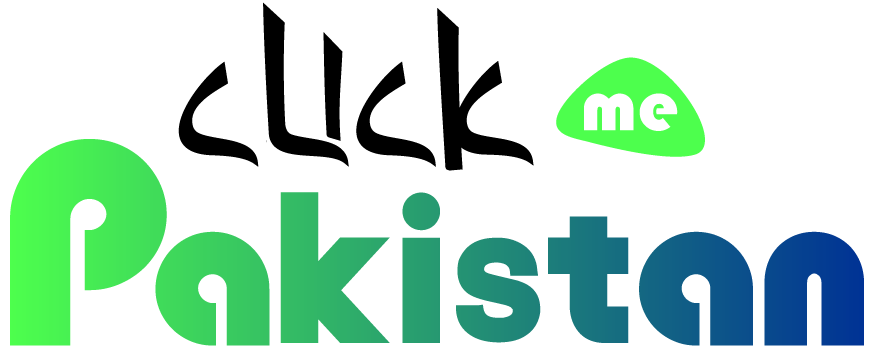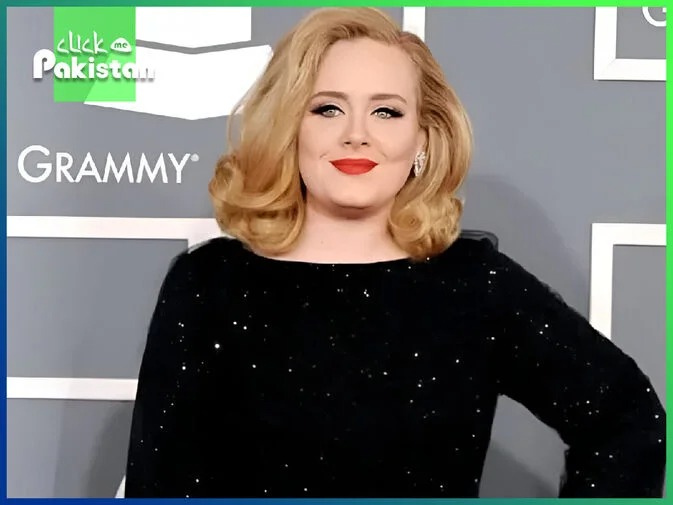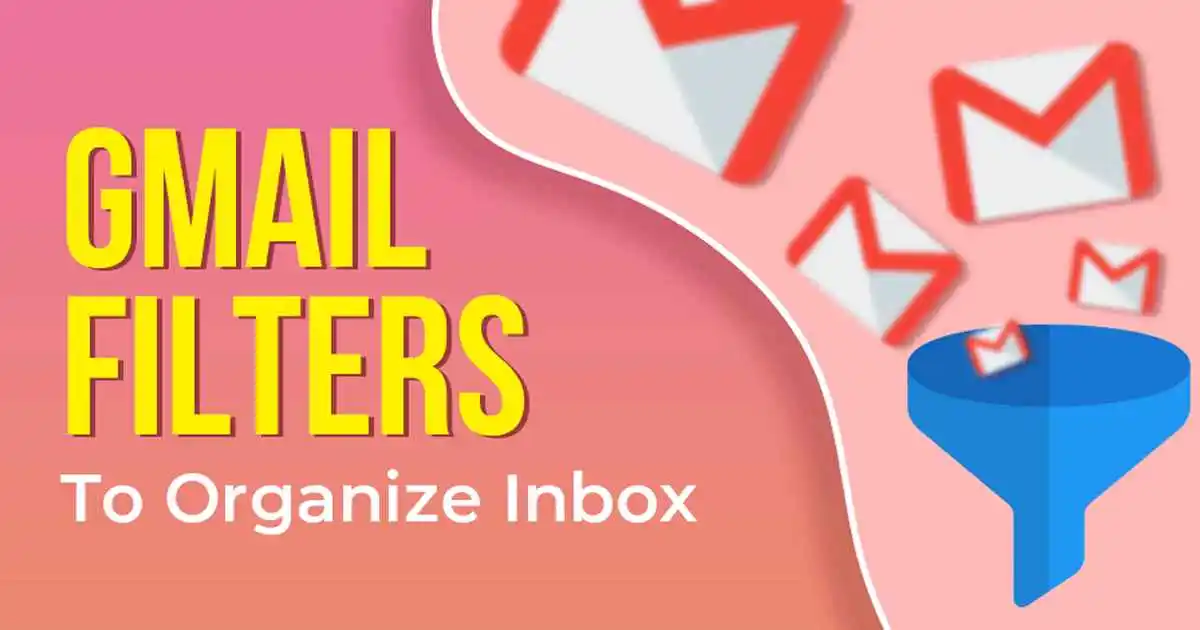Gmail Filters: How to Organize Your Inbox Like a Pro
Introduction
Keeping track of emails can seem like a never-ending effort in the digital era. Keeping organized might be difficult when one’s inbox is overflowing with personal communications, business correspondence, promotional offers, and newsletters. Thankfully, Gmail Filters offer a robust solution to this issue.
Gmail filters act as personal assistants, assisting you in prioritizing your most important messages and sifting through the cacophony. Whether you’re a student managing several projects, a busy professional, or someone who just wants to clear out their inbox, learning how to use Gmail filters can completely change the way you handle your email.
What Filters Are in Gmail?
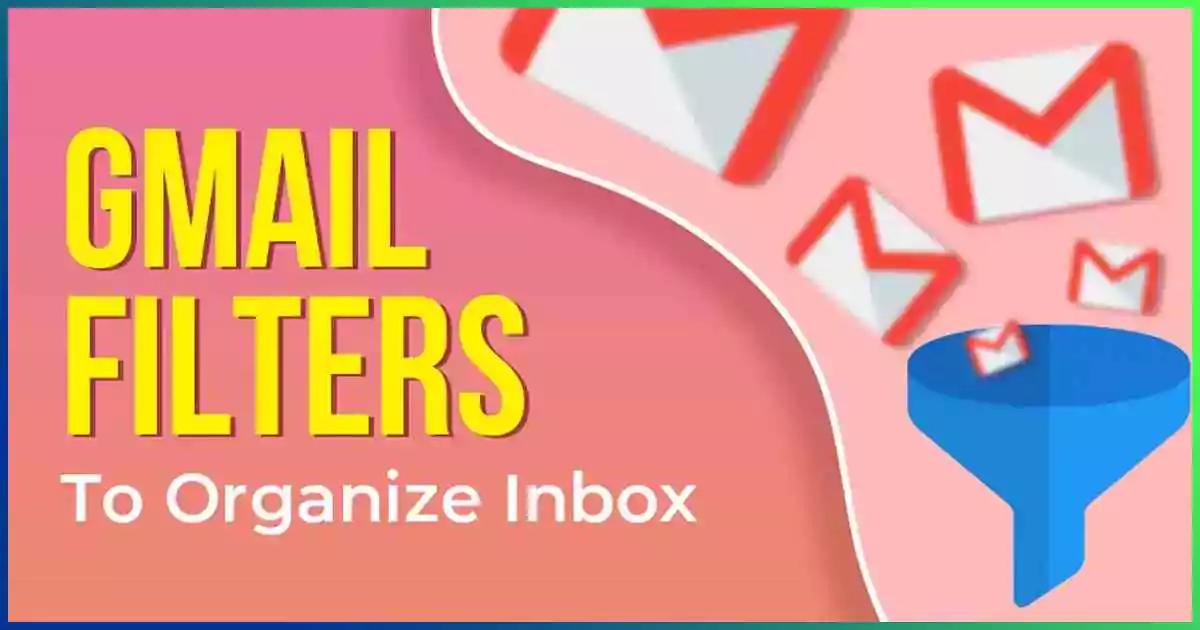
#gmailfilter
You can configure Gmail filters to automatically handle incoming emails. Filters can be created using a variety of criteria, including sender, subject, keywords, and even individual words in the body of the email. Gmail will save you time and effort by applying actions, like labelling, archiving, forwarding, or deleting, to emails that match a filter you’ve set up.
Why Apply Filters To Gmail?
Imagine arriving at work to find that all of your emails have been properly sorted and prioritized, with critical communications marked for immediate response and less important ones filed away for later. Gmail filters are powerful in this way. Here’s why you ought to think about utilizing them:
Save Time
Filters simplify the process of sorting through incoming emails, freeing up your time to work on other crucial activities.
Minimize Clutter
You can clear your inbox by labeling or filing emails into designated folders. or labeling them appropriately, you can easily find what you need and clear out your inbox.
Stay Organized
Assign distinct categories to each type of email to keep track of it, including personal, work-related, newsletter, and promotional offers.
Priorities Important Emails
Create filters to make sure that crucial emails are marked and simple to locate, either from particular contacts or with particular keywords.
How to Make Filters for Gmail
Let’s get started on setting up Gmail filters now that you are aware of their advantages:
Go to the Gmail Settings page: To begin, sign into your Gmail account and select the gear icon located in the upper-right corner. Click the dropdown menu and choose “See all settings.”
Go to Blocked Addresses and Filters: Within the settings menu, select “Filters and Blocked Addresses” from the menu.
Click on the “Create a new filter” option to create a new filter. This will cause a window to open where you can specify your filter’s criteria.
Define Filter Criteria
In the provided fields, outline the criteria that incoming emails must meet to activate the filter. Include parameters such as sender, receiver, subject, keywords, and others.
Select Actions
After defining the parameters, press the “Create filter” button. After that, a window will appear asking you to select which actions, such as labeling, archiving, or forwarding, to apply to emails that fit the filter.
Save Your Filter
To save your filter settings, click the “Create filter” button after choosing the actions you want to take.
Check the Filter
To make sure your filter is operational Send a test email that satisfies the filter criteria as desired.
If configured correctly, Gmail should apply the appropriate actions to the test email.
Take into account these extra pointers to maximize the use of Gmail filters
Be Particular
Adjust your filters so that they only save emails that fit your requirements. Excessively wide filters can cause significant emails to be lost or forgotten.
Review and Update Filters Frequently
Keep an eye on your filters to make sure they’re still applicable and functional when your email habits change.
Combine Filters
Using the “Has the words,” “Doesn’t have,” “From,” “To,” “Subject,” and other Gmail choices, you may combine numerous criteria to construct complicated filters.
Employ Categories and Labels
Enhance email organization by applying labels to screened communications. Optimize the structure of your emails through the use of labels for sorted messages.
Later on, this makes it simple to find particular kinds of emails.
Backup Vital Emails
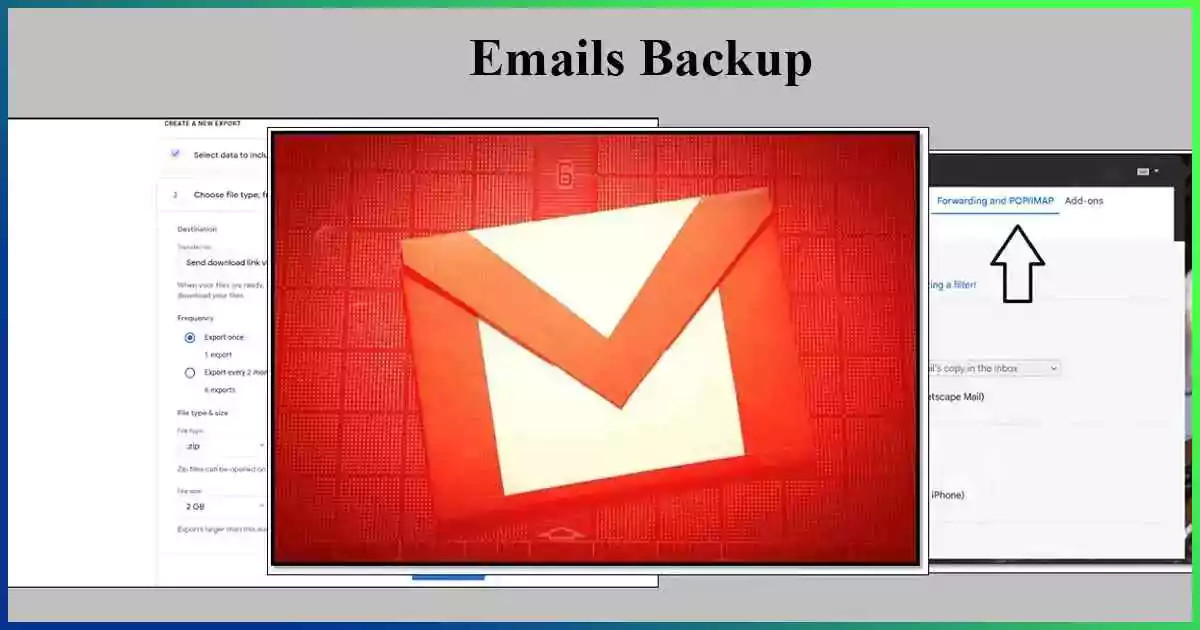
#emailbackup
To avoid unintentional data loss, be careful to routinely back up vital emails if you’re using filters to automatically archive or delete emails.
In summary
Gmail filters are an effective way to organize your inbox and take back command of your email routine.
Create filters that automatically classify and prioritize incoming emails to minimize clutter, save time, and ensure crucial emails are never missed.
Your inbox can become a productive, orderly communication center with a little time and work put into configuring and optimizing your filters. Why then wait? Take your email management to the next level by learning how to use Gmail filters.
Read Our Article: Gmail Updates and New Features